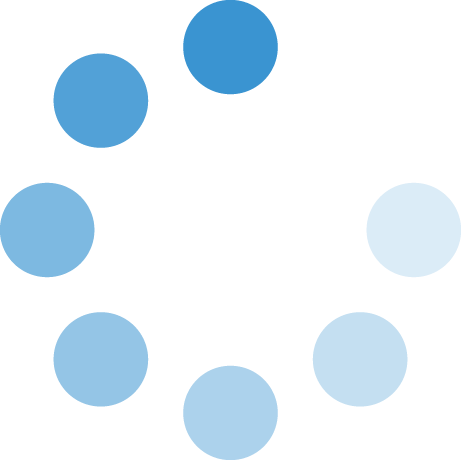How do I release a print job?
If you are a registered student, please use this link which contains the most up to date information. https://ucc-amc.ivanticloud.com/Modules/SelfService/#knowledgeBase/view/6AF63ED2A7C04F4389AA565DB7972F06
Once you have sent a file to the printer you will need to release it from a card reader next to the printer:
Stay logged in while the printer is processing your jobs Log out when your job is complete |
If you cannot find the answer to your question, or if you need additional support, contact us:
Last Updated: Apr 21st 2023 - Keywords: student it account print - Views: 561
Go Back